A photo taken generally consist of a invisible metadata such as location, personal information (Camera info, date and time, etc.), copyright, etc. You might want to remove some or all those information before posting them online.
Follow these steps to remove it using Darktable Photography Application:
- Import the photo in darktable
- Enter darkroom: Double-click over the imported image your want to remove the meta ata from to open it in darkroom workspace. Alternatively, you can simply enter shortcut key “d” while being in the imported screen.
- On the left panel, find the “export” toggle and click preset icon (3 horizontal lines – hamburger).
- Then, go to preferences which open a dialog box.
- You’ll see the following checkboxs: EXIF data, metadata, geo tags, tags, hierarchical tags, develop history.
- Uncheck the data you do not want in the photo and click the save button on the bottom.
- Export the photo: Click the export toggle to open export setting and simply click the export button on the bottom.
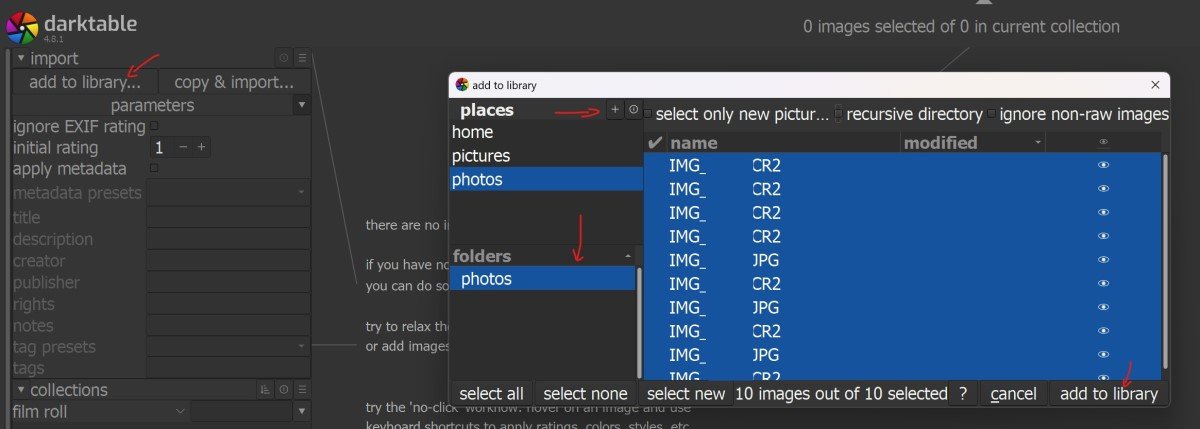
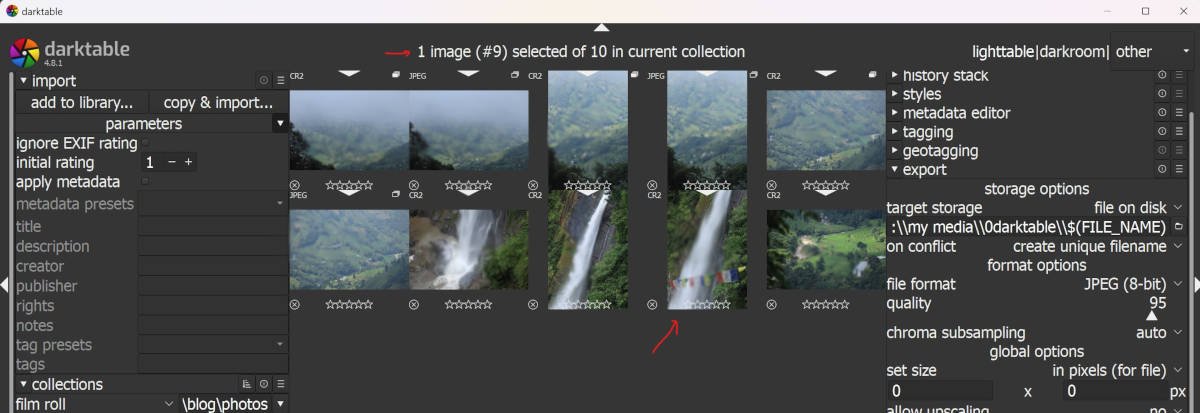
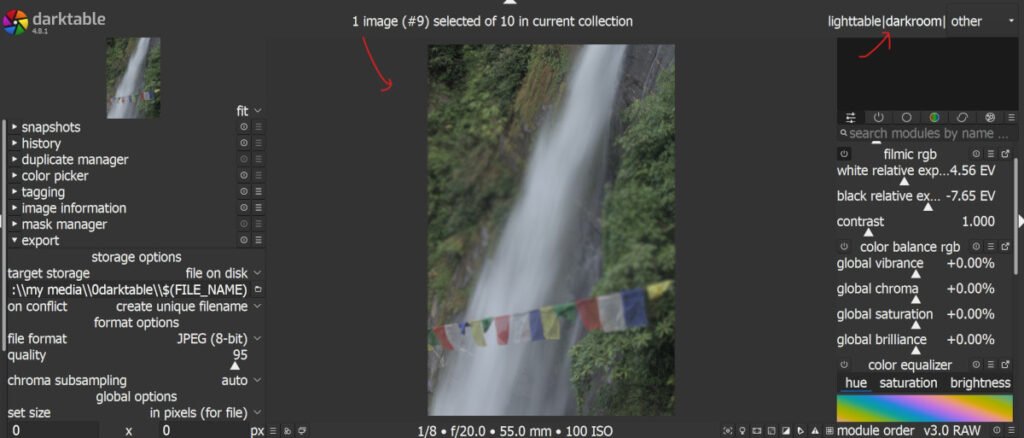
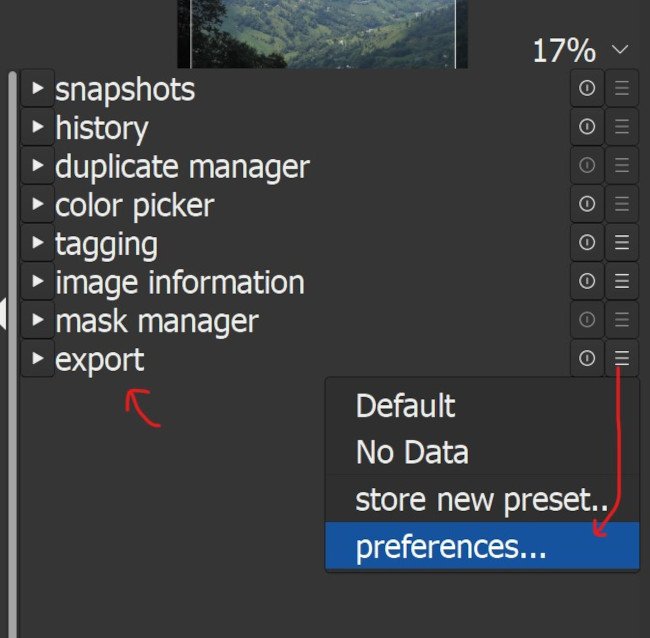
Leave a Reply